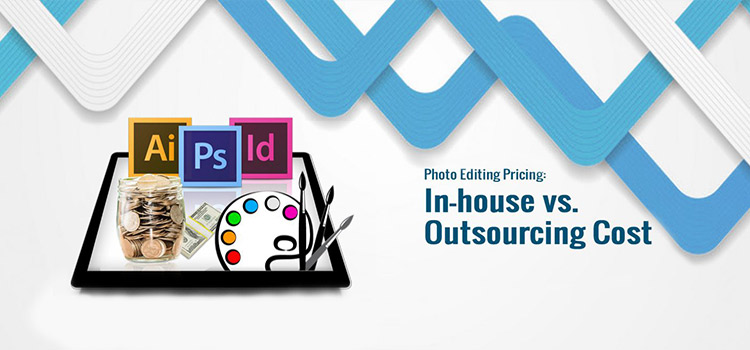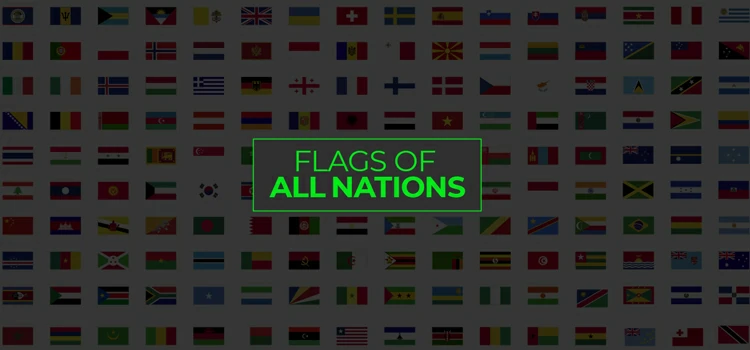Photoshop Layer Blending Modes Detail Guide With Examples

Blending mode is an important technique in photoshop to create beautiful images with different effects. Through blending mode color of a layer can be combined with the layer beneath it to give a certain effect. There are different blending modes that can give different results. You will need to choose a blending mode that will suit your particular situation.
In this tutorial, we will discuss the most used blending modes in Photoshop. If you go through this, you will have a solid understanding of Photoshop blending modes and will be able to use them in your images efficiently.
What Blend Modes Do?
Photoshop blend modes are options found in the layers panel. The purpose of the blending mode is to blend the given layer with the layer beneath it. Blend modes combine the pixels of two images to give different effects. These effects can make the images more beautiful and correct the color properties. For this reason, blend modes are extremely popular among designers.
The Most Useful Blend Modes in Photoshop
There are 27 blend modes in Photoshop which are divided into 6 groups. It is possible to get an idea of what each group does from their names. Although there are 27 blend modes in total, you may not need to use all of them on a day-to-day basis. In this article, we would discuss only the most useful blend modes
Normal
Normal is the default blend mode. This blend mode just copies the opaque pixels of the above layer into the layer directly below it. However, if you reduce the opacity of the above layer, the pixels from the below layer will be visible.

Luminosity
Luminosity blend mode belongs to the property group. This blend mode is used when you do not want to change the color or saturation of the pixels, but only want to increase their brightness. For example, if you apply a curve adjustment layer to an image, both contrast and saturation of the image will increase. But if you do it under luminosity blend mode, the contrast will be added, but saturation will remain unchanged.

Saturation
Saturation is another useful blend mode from the property category. When saturation blend mode is applied, it keeps the hue and luminosity on the base layer, but only applies the saturation from the blend layer. It is a good alternative to the Photoshop saturation slider as the slider sometimes over-saturates the areas which are already colorful.

Hue
Hue is another straightforward blend mode from the property category. This mode changes the hue of the base layer based on the hue of the blend layer while keeping the saturation and luminosity unaltered. Hue mode is particularly useful when you want to change the colors in a layer while keeping the luminosity and saturation of the base layer intact.

Multiply
Multiply is definitely among the most popular blending modes in Photoshop. Everyone must have used it at one point in time or another.
This blending mode multiplies the luminosity of the blend layer by the base color. When the blend color is white, there are no changes in the base color. But if the blend color is black or any other color, the darker color between the two remains.

Color Burn
Color Burn is a photoshop blend mode that has got a wide variety of applications. It is also a member of the darken group. This mode gives darker results than the multiply mode by increasing the contrast between the base color and blend color. It keeps the white areas of the blend layer white while increasing the saturation of the mid-tones. That means it does not change the luminosity but increases the intensity of colors.

Screen
Screen blending mode is also a quite popular blending mode in Photoshop. It is the exact opposite of the Multiply mode. The result of this blend is always lighter than the original colors. If the blending color is white, the white remains unaltered. But in the case of black, the base color appears.

Color Dodge
This is the exact opposite of Color Burn. Color dodge gives a brighter result compared to Screen mode. It also decreases the contrast between the base and the blend color. It saturates the mid-tones and can easily blow highlights. If the blend color is black, the base color remains the same.

Linear Dodge
Linear dodge is the opposite of linear burn mode. It produces a similar effect to the color dodge or screen mode. But the effect is more brighter than in other modes. Linear Dodge is also called “Add’ as it sums up the value of the base layer and blend layer. The brightening effect results from this sum up.

Overlay
The Overlay is definitely one of the most highly used blending modes in Photoshop. It is the combination of the multiply and screen mode. If the blend colors are darker than the base colors, multiply is applied. But when the blend colors are lighter, the screen mode is applied. In other words, overlay brightens the brights and darkens the dark. The result of this is saturated colors and excellent contrast.

Keyboard Shortcuts to Scroll Through Blending Modes
Blending modes can be changed by clicking through the dropdown menu from the top of the Layers panel. However, you can also change the blending modes by clicking Shift + or Shift – on the keyboard. Shift + will go down the list, while Shift – will move up through it.
You may also read: How to Blend Colors in Photoshop: Step by Step Tutorial
Conclusion
Photoshop blending modes can be overwhelming at first look as there are a number of them to get a grasp of. However, once you understand the basics behind how each mode works, it will be easier to master them gradually. We have discussed how the most useful layer blending modes work and how they alter the color of the base layer based on the color of the blend layer. If you are clear until now, we hope you will explore more and master the art of effectively using blend modes.