Photoshop Liquify for Body Slimming and Reshaping
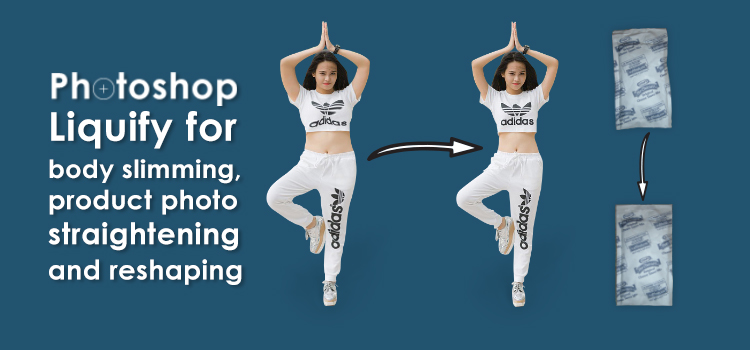
Photoshop Liquify filter is one of the most useful photo editing tools to make someone skinny. It has a wide range of usage. You can apply this fantastic tool to make fat model images slimmer or vice-versa, eCommerce product photo straightening and reshaping, etc. It is also used during neck joint or ghost mannequin work, automobile photo retouching, and product packet retouching.
It can reduce or extend flesh in the human body where it is necessary for the photo. However, considering the usage and usefulness of the Photoshop liquify filter, we have shared the content that is easy to understand and will help you learn the use of Liquify filter.
- If you want to make a plus-size body figure slimmer in Photoshop, first open the image and duplicate it. You should duplicate the image so that finally you can see the before-after image which will help to feel the difference.

- Hide layer one and press Ctrl or Command + 0 to fit the image to the screen.
- Then go to Filter from photoshop top bar and click on Liquify. Here, you will get a new window. See the below images.


- Take Forward Warp tool for pushing pixels forwards and backward, and change tool or circle size using slides from the right side. Follow the snapshots below.


- Drag the Warp tool around the photo you like to reduce or extend flesh carefully. Here, you will get the Pucker tool and the Bloat tool which are also useful for body slimming or reshaping. You have to show extreme patience while working with liquify filter.


You have known how to use photoshop liquify filter so far, but now we like to mention where you can use this filter, which means you can know the application fields of Liquify filter. We are sharing those so that you can use this awesome photoshop tool in your personal and commercial projects.
Body Slimming or extending: The image editing work that we have shown here above is the method of body slimming. If you can grasp the process, you can also extend your body. By the same process, you can make your model images beautiful whether they are thin or fat. If your model images are unfit and you use them for commercial purposes, your business may face difficulties.
So, it is the demand of time and your business to use commercially potential model images with products. But, your model images may suffer from flesh and they may be odd and may not be commercially suitable.
In such cases, you can solve these problems by applying the photoshop liquify filter.

Model Eye enhancing: Liquify filter also can be used for retouching models’ eyes. It can push pixels forward and backward to make model eyes bigger. Applying this filter, eyes can be straightened and curved. To enhance beautiful model eyebrows, liquify is a powerful Photoshop filter.


While using this filter for model eye retouching, you have to freeze the eye area you want to edit. By applying the photoshop pen tool, firstly, create a path and make a selection. You can use other tools like photoshop lasso tool, polygonal lasso tool, etc. You can even use the rectangular marquee tool for selecting your editing area. You can also use the Freeze mask Tool by clicking on the Advanced Mode check box at the right.
Creative image manipulation: The purpose of creative image manipulation is to create new things such as logos, banners, and other marketing elements. Creative images take various types of shapes, curves, joints, strokes, etc.
When you will generate new things in Photoshop, you have to use various photoshop tools. Here are some tools which are really powerful and the designers are using effectively, for example, photoshop liquifies tool that allows to thaw any portion of the images and thus to shorten and to extend any specific area. It provides the flexibility the graphic designers to think about new concepts and create trendy objects.
However, there are also many photoshop services where liquify filter is being used, but this tool is mostly used for photoshop touchup services. You can use the tool by yourself for retouching and restoring images.
If you cannot do it alone because of your volume amount of photos, you can contact us immediately. Our customer service team will knock you shortly.







