Video Editing Basics: The Ultimate Video Editing Guideline

Video editing is a phenomenal skill-based work that is tied ins with many other kinds of stuff. Video editing basics is a study out of a long how-to document. It takes the learning of creating an environment, knowing editing software operation, application of numerous effects and presets, sheer creativity, real-time project completion, using additional resources, and more.
Grabbing all the basics of video editing patiently should be the utmost target to becoming a proficient and professional video editing expert. Patience which means the attitude of never giving up is also an appreciating issue in any skill development process. Since video editing and motion graphics related works are extremely exhausting, you have to pay full concentration with never putting away mindset.
In spite of the remaining tons of free video editing tools and materials on the internet, the achievement of this skill is still costly. It will pick a lot of bucks from your pockets. If you desire to be an efficient video manipulation expert, you have to spend to buy software, compatible devices of high configuration, some courses, though open-source materials are hugely available, and many more.
Video Editing Basics for Beginners
It is needless to say that there is no shortcut way to get targeted success as a professional and full-time video editor. And on account of this, we have created detailed video editing tips and guidelines entitled video editing basics so that from novice to experienced, every video editor can have a foreshadowing of what he should do and what he should avoid.
Creating an Editing Environment and Knowing the Interface
It is crucial to create a video editing environment. It will assist you to get all sort of things well-decorated that is necessary for finishing a video editing project like a pro. Keeping all necessary materials close to hand and getting within a fraction of a second will reduce video editing time consumption. As a part of generating the environment, you must follow several steps.
Project
We are working on Adobe Premiere Pro to give you a clear real-time working feeling. First of all, if you work on the same software we are working on, you should be familiar with the Project that is a part of the required multimedia file management.
It is a window where you will keep the necessary image files, video, audio, effects, presets, texts, etc. after importing from your computer, and later you can use those files dragging from Project to Timeline. To be more organized, here you can create different bins or folders to keen different files.

Project is called by different names in other video manipulating tools. Somewhere it is File Browser, Media Browser, Assets Folder, Clipbin, and the like. Though the name varies, its purpose is the same to hold files before arranging them into the Timeline.
Program Viewer
It is primarily a preview window of your current work. Only blindly working in software without seeing the current result will not bring the professional result you want. If you cannot see the preview of your creative work, you may be frustrated with the low-quality output after spending a long time. So, this program pre-viewer will display how your work is going on and help you to correct, edit, or do anything you need to achieve perfection.
Here you will get a lot of controllers to play, pause, see the next clips, etc. which will give you more pleasure to work with Premiere Pro.

In the program viewer, you can view clips, editing effects, and results after applying any effects and presets, filters and transitions, etc. Whatever you do changes or edit your video clips using Timeline and other palate and windows, you can see the result in Program viewer.
Timeline
We are going to discuss now the most important thing Timeline. It is that portion of your favorite video editing tool, without that you cannot do anything. All the video editing activities are run using this palate. To edit or change anything related to the video, you have to use the timeline.
Here the clips, effects, animation, texts, etc. are organized layer by layer. You can add new clips and something like this as a new layer, lock the existing layers, and hide/open them. Also, users can cut the clips, add effects and presets, and do all sorts of things to manipulate a video or movie clip.
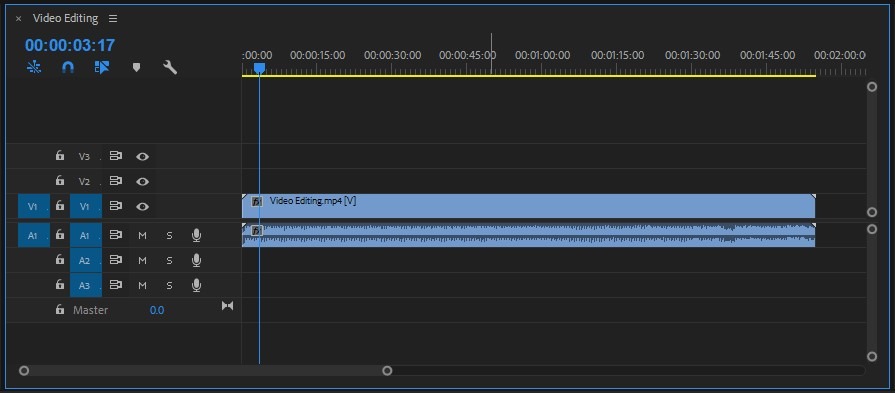
Not only these but there are also so many options and tools you can try to make a video clip outstanding. As the editing weapon, these effects, presets, and other tweaking tools are used by dragging into the timeline, and in the long run, great videos are produced. However, we are going to talk about these tons of video fixing tools and palates from Premiere Pro.
Video Editing Tools of Adobe Premiere Pro
Selection tool
This tool is for basic selections and small edits. You can use the selection tool to select a specific portion of your clips, trim, move elements, and more in the timeline. Its keyboard shortcut is ‘V’.
Track Selection tool
Using this tool, you can select all the video clips in a sequence. You can also select a single track holding Shift from the keyboard. But if any track is locked, it doesn’t select. To get the track selection tool, press ‘Shift+A’ as a keyboard shortcut.
Ripple Edit
This tool works awesome as a trim tool that is used to trim a clip, ripple other clips, remove the gaps between two edit points, etc. When you work on a track, keep other tracks locked. ‘B’ is the keyboard shortcut of the Ripple tool.
Razor tool
The keyboard shortcut is ‘C’. Razor is used to cut a clip. Using it, you can remove the unnecessary part of your clips. It will allow you to cut any portion of your video whenever you want.
Hand Tool
It will help you to hold the clips together and move forward and backward on the timeline. Its shortcut key is ‘H’.
Rolling Edit
Its keyboard shortcut is ‘N’. It is used for tweaking and trimming a track or sequence.
Slip tool
Slip tool is used to slip the source of your clip. While working with the slip tool, you will get a preview of the source. Its shortcut is ‘Y’.
Zoom tool
Its shortcut is ‘Z’. The name itself explains its purpose. To get a bigger or smaller view of your timeline and other options, you can use the zoom tool.
Rate Stretch
This very tool increases and decreases the motion of the clip. Rate stretch controls the speed of the clips. Its keyboard shortcut is ‘R’.
Slide tool
Slide tool is essential for removing the gaps between two clips in the same row on the timeline. Suppose, you have cut something from the middle of your clip or imported another clip and you are seeing a gap between clips, then you can remove all these gaps. You can also use it to move the clips on the timeline. To get this tool, use the shortcut key ‘U’.
Pen tool
‘P’ is the common shortcut of Pen tool of most software. You can add keyframes using the pen tool in Adobe Premiere pro. A Keyframe is used to optimize many other attributes. This software is also helpful to control audio. It will allow you to create a curve into the keyframes.
You may also read–
How to Use Various Effects
While working on any video project, if you use various effects, you will get professional videos. The proper application of the effects will make your videos life-like and outstanding in comparison with others. Here we are going to discuss some effects so that you can be familiar with those and apply them to your videos to achieve what your clients want.
Effects
If you use Adobe Premiere Pro, you will have some basic motion effects like cropping, rotating, scaling, distorting, blurring, and many other effects that you can apply to your videos and get a basic type of animation. To use effects, import video clips on the timeline. Keep selecting the layer on which you want to apply effects.

Check out the effect settings to get perfect effects. While using effects, add a keyframe so that you can apply effects on the specific part of your clips. In this way, you can use a basic level of effects such as making a bigger and smaller video, and other text animation, title animation, transitions, etc. All these small animations and effects will add extra flavor to your video clips.
Transitions
Transitions will make your video clips more attractive. Creating excellent cinematography plays a crucial role. In your videos, you may use hundreds of clips. If you use transitions amid the clips, the performance of your videos will grow up and they can influence. You may create slide shows, presentation videos, etc. for various purposes.
These types of videos get transitions. The transition will remove the boring changing of the clips. Professionals use hundreds of types of transitions and make their videos more actionable. You will get many transitional effects in Premiere Pro.
However, the more you will work with Adobe Premiere Pro, the more you will learn its usage. You will be familiar with the many other options and settings, and you will be able to produce professional-quality videos.
Video Editing Software
If you are studying and learning video editing basics, you have to be familiar with video editing software available on the internet to work with for generating premium quality videos. According to your work complexity and expertise, you can choose any of them. If you are interested to make a career or if you are already a professional video editor, you should work with the tool that is convenient for you.
Adobe Premiere Pro
This is the leading video editing software. You can use its pro-quality creative tools and features for film, TV, and the web. No video editing tool is as powerful as Premiere pro. Its main competitor is Final Cut Pro used in the Mac operating system. Premiere Pro is user-friendly and beginners can use it easily. It is a paid tool. If it is affordable for you, buy it for the best uses.
Blender
It is basically one of the popular 3D modeling software, but it can also be used primarily for video editing. Blender is for advanced video editors. Novice video editors cannot use it properly alongside 3D design. This tool is available for all major operating systems.
Lightworks
Another excellent video editing software is available for Windows, Mac, and Linux. So, whatever operating system you are using, no matter what, you can use this tool for your video editing projects.
With its pro version, you will get the free version of Lightwork. It will offer you almost all the features for free, but to work with 4K videos, you have to purchase the premium version of this software.
Shortcut
You can install this video editing tool on all the major operating systems without any hassle. It is a free tool. Shortcut spots a wide range of video formats. Its interface is pretty much hard to operate, but don’t worry, a lot of tutorials are available on the internet out there. You can edit videos of all formats and you can easily manipulate 4K videos using Shortcut.
VSDC
It is one of the most used free video editing software available only on windows. Though it is a premium video editing tool, you will get many powerful features while using this tool. But to get support when you need it, you have to purchase VSDC. Its technical support is sold. The use of interface of the tool is easy to operate for the apprentices.
Final Cut Pro (FCP)
It is one of the finest and bold video editing tools available for the Mac operating system. Most professional video editing personnel use it for the best video editing production. Almost all the video editing features are available to get an outstanding movie. FCP is a premium tool and if you want to be a pro-quality video editing guy, buy it. You must be benefited.
Da Vinci Resolve
Among the most used video editing software, Da Vinci is one of them. It has both premium and free versions. Before buying, you can practice the free version to be familiar with its tools and compatibility.
Video File Formats
Knowing the video encoding formats is essential for video editing experts. Your clients may want to get different types of videos as per their necessity. So, try to know about the video file formats details to produce any format and deliver it to your clients.
🔹 MP4 (mp4, m4a, m4v, f4v, f4a, m4b, m4r, f4b, mov)
🔹 3GP (3gp, 3gp2, 3g2, 3gpp, 3gpp2)
🔹 OGG (ogg, oga, ogv, ogx)
🔹 WMV (wmv, wma, asf)
🔹 WEBM (webm)
🔹 FLV (flv)
🔹 AVI
🔹 QuickTime
🔹 HDV
🔹 MXF (OP1a, OP-Atom)
🔹 MPEG-TS (ts)
🔹 MPEG-2 PS, MPEG-2 TS
🔹 WAV, Broadcast WAV
🔹 LXF, GXF
🔹 VOB
Sound Editing
Sound editing is pretty much related to video editing. As a professional video editor, you should know something about how to edit sound too. For commercial purposes, sometimes you have to edit sound and so, you should take the skill of doing proper sound combination with your videos, lip-sync, tweaking sound’s up and down, time-lapse, cutting extra sound, removing unwanted sounds, and many more. For sound fixing, you can use different software or existing software where you are editing video.
Final Words
So hopefully, you got to know about the video editing basics from the above discussion. The thing is- the more you will learn about the video editing skillset, you will be skilled and expert. Besides this content, a lot of things you have to do for acquiring mastery of video manipulation. Learning video editing is weary and time-consuming work. It will test you to the limit of your patience. Just what you have to do is you should never give up. Try to know the latest video editing tools and techniques.
Some Important FAQs on Video Editing Basics
What is video editing?
Video editing is the process of manipulating and organizing video shots to create a finalized video product. It concerns selecting the best shots, cutting footage, adding transitions and effects, and more.
What are the basic elements of video editing software?
Most video editing tools will contain a timeline, a preview window, and tools for trimming, cropping and adding effects to video footage. Some software may also have audio editing functionalities and color correction options.
What file formats can be edited?
Most video editing software can edit various file formats, including MP4, MOV, AVI, and WMV.
What is a timeline in video editing?
A timeline is an area in a video editing program where you can organize and revise the footage. The timeline shows the sequence of video clips and lets you add transitions, effects, and audio tracks.
How do I trim video footage?
You can either drag the edges of the clip on the timeline to shorten it or use the trimming tool to cut out unwanted footage.
What are transitions in video editing?
Transitions are visual effects editors use to smooth the transition between two video files. Some common transitions include fades, dissolves, and wipes.
How can I add music or sound effects to my video?
You can import audio files into your software and set them on the timeline to add music or sound effects to your video. You can adjust the volume and position of the audio track as required.







